Here is a simple way to schedule an automated back up of Palo Alto firewalls without using a Panorama.
Follow the steps below :
- Open a Notepad and type the following :
set dt=%date:~7,2%-%date:~4,2%-%date:~10,4%
echo %dt%
curl -kG “https://<Firewall ip>/api/?type=export&category=configuration&key=<api_key>” > D:\PaloAltoBackup\running-config_%dt%.xml - Save the file as a batch file. (.bat)
- Create a task using windows interface :
1. Start Task Scheduler :a. Open a command prompt. To open a command prompt, click Start , click All Programs , click Accessories , and then click Command Prompt.
b. At the command prompt, type Taskschd.msc .
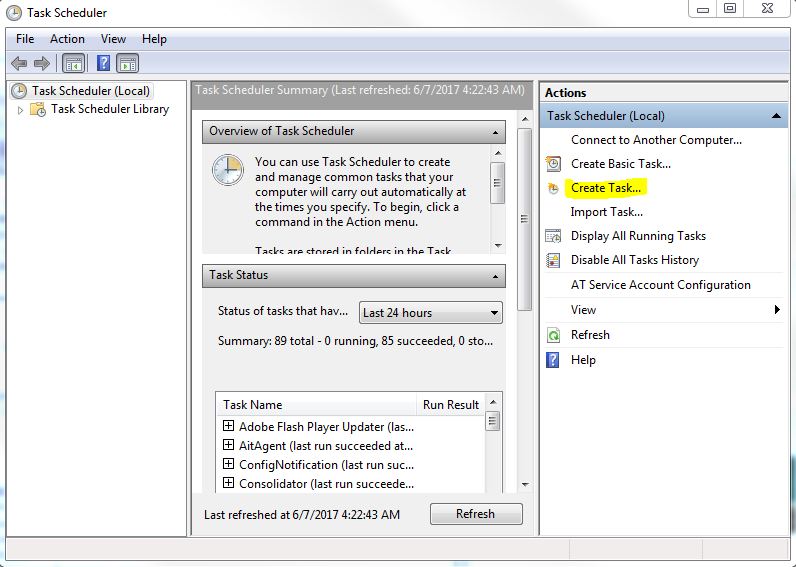
2. Find and click the task folder in the console tree that you want to create the task in. If you want to create the task in a new task folder, create the folder.3. In the Actions Pane, click Create Task .
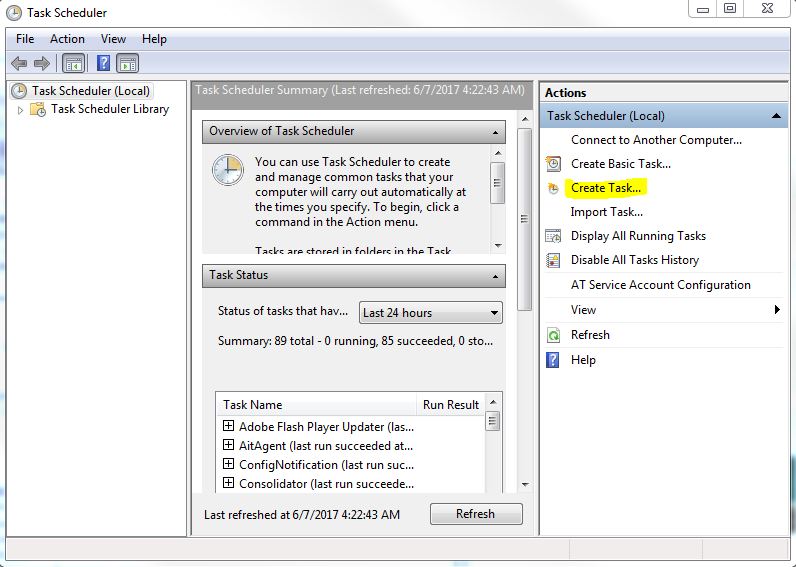
4. On the General tab of the Create Task dialog box, enter a name for the ta k. Fill in or change any of the other properties on the General tab.
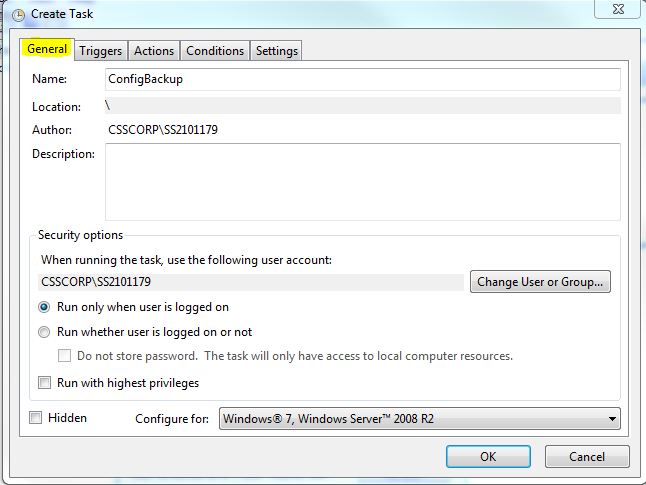
5. On the Triggers tab of the Create Task dialog box, click the New button to create a trigger for the task, and supply information about the trigger in the New Trigger dialog box.
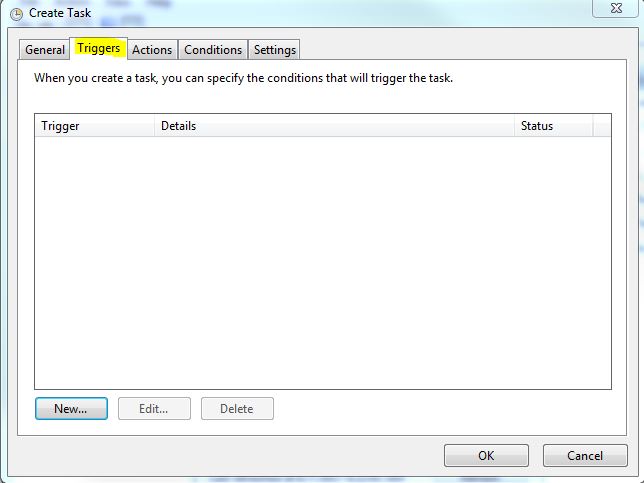
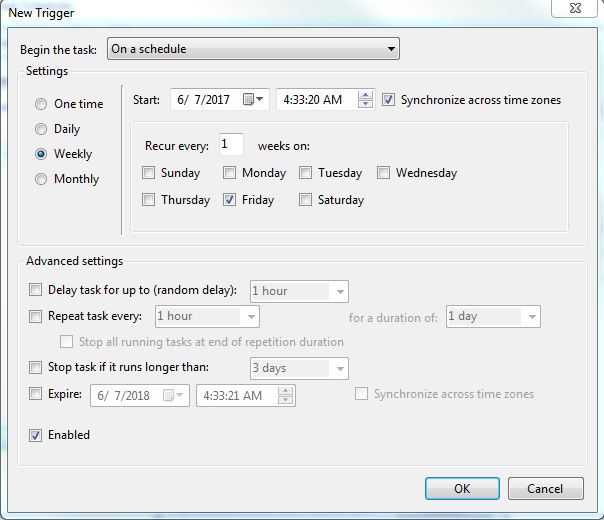
6. On the Actions tab of the Create Task dialog box, click the New button to create an action for the task, and supply information about the action in the New Action dialog box. Under settings select the batch file that has been saved before.
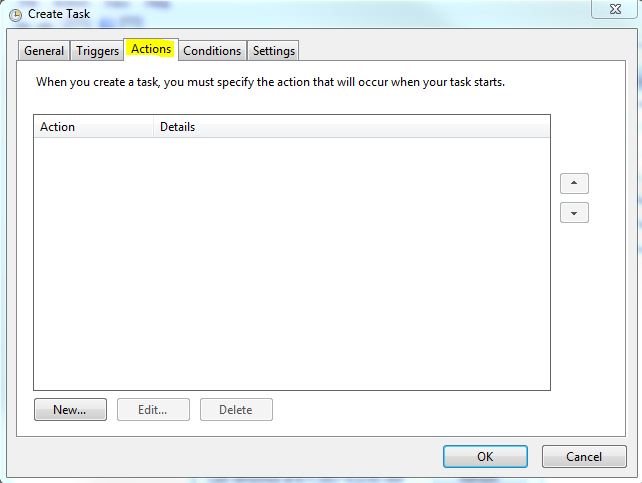
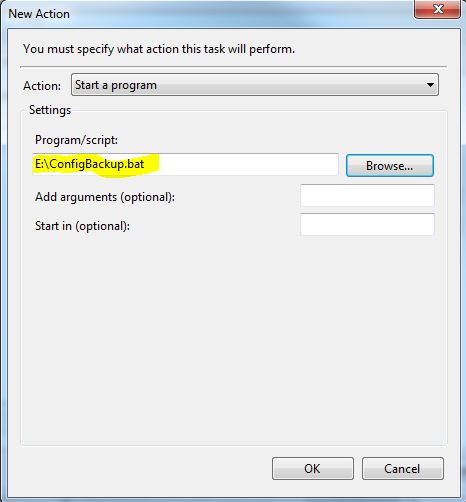
7. Click the OK button on the Create Task dialog box. - This is all that you need to do to get a scheduled config back up from the firewall (without using a panorama).